Getting started
1 - Set Up your Missinglettr Workspace
2 - Connect your Social Media Account
3 - Connect a Content Source
4 - Set up branding for your campaigns
5 - Set up Schedule Templates
6 - Set up Dates and Times for my posts
What is Missinglettr?
Campaigns
Author specific campaigns
Creating and editing content templates
Customize the font for your branding
Customizing Quote Bubbles
Edit an Active campaign
General Settings
How to choose which page or group Missinglettr should send your campaign to
Image guidelines for campaigns
Manual Campaigns
Media assets download
Regenerate a campaign
UTM Parameters support
What is a campaign?
What will happen to my schedule if I pause and then re-approve a campaign?
Which URL shorteners can I use for my campaigns?
Why do most of my posts use the first time slot?
Social media
General
Character limits for different platforms
How to delete a social profile
Which social media accounts can I connect?
Why am I being asked to reauthenticate my social profile?
X
Having problems connecting to Facebook?
I can't connect my Facebook GROUP
I've connected my Facebook PAGE, but nothing is posting
My Facebook timeline is not available for selection
My plain text Facebook post is being published with a link
Medium
Can I connect more than one Medium account?
Draft not sent?
How do I connect my Medium account?
How does Medium reposting work?
Having problems connecting to LinkedIn ?
How to reauthenticate LinkedIn
My LinkedIn company pages are not available for selection
Problem connecting to LinkedIn
Bluesky
Mastodon
Let's get technical
Integrations
Connecting your RSS feed to Missinglettr
Content from my blog posts aren't being extracted
How Google Analytics treats our shortened URLs
How to add your Youtube channel
No content found for a campaign ? Here’s how you can help us recalibrate your webpage
Setup an RSS feed
What's an RSS feed?
Sites
Can I change permissions for my team members?
How can I add/remove team members?
How to add a site
How to remove a workspace
My site's URL isn't being recognized
Payments and billing
Common Questions
Does Missinglettr work with languages other than English?
How long will I wait for a response from Customer Support?
I have a feature suggestion, where can I submit it?
I want to exercise my rights under GDPR
Is Missinglettr GDPR compliant?
Which blogging platforms does Missinglettr work with?
Affiliate
Curate
Curate Auto-Schedule
Curate Quality Guidelines
Do you guarantee a minimum number of shares via Curate?
How likely is it that my Curate content will be shared?
Why is Curate reporting a problem loading my URL?
Analytics
Video Presentation
How to create Drip Campaigns ? [VIDEO]
How to use Curate [VIDEO]
How to use the Analytics [VIDEO]
How to use the Calendar [VIDEO]
How to use the Dashboard [VIDEO]
Tips and tricks for campaign creation [VIDEO]
CreateAI
- All Categories
- Social media
- Having problems connecting to LinkedIn ?
Having problems connecting to LinkedIn ?
 Updated
by MissingLettr Team
Updated
by MissingLettr Team
If you rejected certain permissions when authorizing LinkedIn, Missinglettr could have some issues. Keep reading to resolve these.
When you authorized Missinglettr to connect to your LinkedIn account, you were asked by LinkedIn to accept the permissions that we were asking for. LinkedIn offers you the ability to reject certain permissions. If you did this, then chances are Missinglettr will not be able to see your profile properly.
To rectify this, please work through the following steps:
Note: Please make sure you only remove Missinglettr from LinkedIn and not the other way around (i.e. don't remove LinkedIn from your Missinglettr account) or you will find that all of your scheduled content will have been deleted.
- Login to LinkedIn and head to the Connected apps (https://www.linkedin.com/psettings/permitted-services)
- Locate MissingLettr and click Remove
- Login to your MissingLettr account and head to Settings > Social Profiles. From there, click the Reconnect option for the LinkedIn account you are having issues with. When reconnecting, make sure you accept all of the default options.
You should now be able to see your profile.
If you are still having problems, just hit the chat icon at the bottom right of this screen and we'll step in and help.