Getting started
1 - Set Up your Missinglettr Workspace
2 - Connect your Social Media Account
3 - Connect a Content Source
4 - Set up branding for your campaigns
5 - Set up Schedule Templates
6 - Set up Dates and Times for my posts
What is Missinglettr?
Campaigns
Author specific campaigns
Creating and editing content templates
Customize the font for your branding
Customizing Quote Bubbles
Edit an Active campaign
General Settings
How to choose which page or group Missinglettr should send your campaign to
Image guidelines for campaigns
Manual Campaigns
Media assets download
Regenerate a campaign
UTM Parameters support
What is a campaign?
What will happen to my schedule if I pause and then re-approve a campaign?
Which URL shorteners can I use for my campaigns?
Why do most of my posts use the first time slot?
Social media
General
Character limits for different platforms
How to delete a social profile
Which social media accounts can I connect?
Why am I being asked to reauthenticate my social profile?
X
Having problems connecting to Facebook?
I can't connect my Facebook GROUP
I've connected my Facebook PAGE, but nothing is posting
My Facebook timeline is not available for selection
My plain text Facebook post is being published with a link
Medium
Can I connect more than one Medium account?
Draft not sent?
How do I connect my Medium account?
How does Medium reposting work?
Having problems connecting to LinkedIn ?
How to reauthenticate LinkedIn
My LinkedIn company pages are not available for selection
Problem connecting to LinkedIn
Bluesky
Mastodon
Let's get technical
Integrations
Connecting your RSS feed to Missinglettr
Content from my blog posts aren't being extracted
How Google Analytics treats our shortened URLs
How to add your Youtube channel
No content found for a campaign ? Here’s how you can help us recalibrate your webpage
Setup an RSS feed
What's an RSS feed?
Sites
Can I change permissions for my team members?
How can I add/remove team members?
How to add a site
How to remove a workspace
My site's URL isn't being recognized
Payments and billing
Common Questions
Does Missinglettr work with languages other than English?
How long will I wait for a response from Customer Support?
I have a feature suggestion, where can I submit it?
I want to exercise my rights under GDPR
Is Missinglettr GDPR compliant?
Which blogging platforms does Missinglettr work with?
Affiliate
Curate
Curate Auto-Schedule
Curate Quality Guidelines
Do you guarantee a minimum number of shares via Curate?
How likely is it that my Curate content will be shared?
Why is Curate reporting a problem loading my URL?
Analytics
Video Presentation
How to create Drip Campaigns ? [VIDEO]
How to use Curate [VIDEO]
How to use the Analytics [VIDEO]
How to use the Calendar [VIDEO]
How to use the Dashboard [VIDEO]
Tips and tricks for campaign creation [VIDEO]
CreateAI
- All Categories
- Campaigns
- How to choose which page or group Missinglettr should send your campaign to
How to choose which page or group Missinglettr should send your campaign to
Adding new social profiles to your Missinglettr account is easy. Go here to get started.
For social networks such as Twitter, authenticating the account is all that is needed. However, when adding your accounts from networks like Facebook and LinkedIn, it's quite possible that you will have multiple pages, groups, and company pages linked to that one account.
In these cases, you need to tell Missinglettr which page or group you would like your campaign content sent to. Quite often, by default we will simply send to your personal feed, so it's important that you make sure you have selected the right one.
Choosing your preferred page or group
Once you have added a Social Profile, you will see it listed as follows:
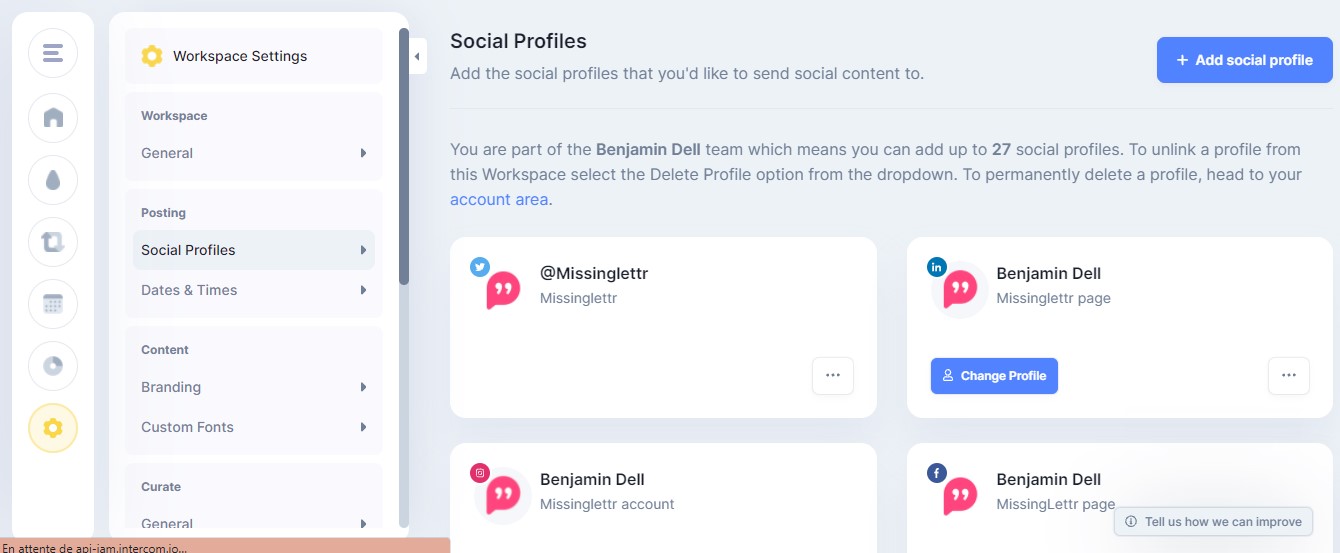
Notice how the Twitter account (the one shown on the top left) simply confirms the name of the Twitter account that content will be sent to. In the case of the LinkedIn account, you'll notice that as well as confirming where content will be sent, we also show a 'Change Profile' button so that you can change the destination if it is wrong.
To change the destination, simply press the 'Settings' button next to the social profile you want to update. Doing this will reveal a popup containing all pages and groups linked to that account (and typically, that you are either the owner or an admin of).
Simply select the page or group that you want Missinglettr to send your campaign content to. Your selection will be saved automatically.
And that's it. We'll now send all campaign content to that page or group.
Further Reading