Getting started
1 - Set Up your Missinglettr Workspace
2 - Connect your Social Media Account
3 - Connect a Content Source
4 - Set up branding for your campaigns
5 - Set up Schedule Templates
6 - Set up Dates and Times for my posts
What is Missinglettr?
Campaigns
Author specific campaigns
Creating and editing content templates
Customize the font for your branding
Customizing Quote Bubbles
Edit an Active campaign
General Settings
How to choose which page or group Missinglettr should send your campaign to
Image guidelines for campaigns
Manual Campaigns
Media assets download
Regenerate a campaign
UTM Parameters support
What is a campaign?
What will happen to my schedule if I pause and then re-approve a campaign?
Which URL shorteners can I use for my campaigns?
Why do most of my posts use the first time slot?
Social media
General
Character limits for different platforms
How to delete a social profile
Which social media accounts can I connect?
Why am I being asked to reauthenticate my social profile?
X
Having problems connecting to Facebook?
I can't connect my Facebook GROUP
I've connected my Facebook PAGE, but nothing is posting
My Facebook timeline is not available for selection
My plain text Facebook post is being published with a link
Medium
Can I connect more than one Medium account?
Draft not sent?
How do I connect my Medium account?
How does Medium reposting work?
Having problems connecting to LinkedIn ?
How to reauthenticate LinkedIn
My LinkedIn company pages are not available for selection
Problem connecting to LinkedIn
Bluesky
Mastodon
Let's get technical
Integrations
Connecting your RSS feed to Missinglettr
Content from my blog posts aren't being extracted
How Google Analytics treats our shortened URLs
How to add your Youtube channel
No content found for a campaign ? Here’s how you can help us recalibrate your webpage
Setup an RSS feed
What's an RSS feed?
Sites
Can I change permissions for my team members?
How can I add/remove team members?
How to add a site
How to remove a workspace
My site's URL isn't being recognized
Payments and billing
Common Questions
Does Missinglettr work with languages other than English?
How long will I wait for a response from Customer Support?
I have a feature suggestion, where can I submit it?
I want to exercise my rights under GDPR
Is Missinglettr GDPR compliant?
Which blogging platforms does Missinglettr work with?
Affiliate
Curate
Curate Auto-Schedule
Curate Quality Guidelines
Do you guarantee a minimum number of shares via Curate?
How likely is it that my Curate content will be shared?
Why is Curate reporting a problem loading my URL?
Analytics
Video Presentation
How to create Drip Campaigns ? [VIDEO]
How to use Curate [VIDEO]
How to use the Analytics [VIDEO]
How to use the Calendar [VIDEO]
How to use the Dashboard [VIDEO]
Tips and tricks for campaign creation [VIDEO]
CreateAI
Table of Contents
- All Categories
- Getting started
- 4 - Set up branding for your campaigns
4 - Set up branding for your campaigns
 Updated
by MissingLettr Team
Updated
by MissingLettr Team
Access the branding options for your drip campaigns by selecting Branding under Content in the left-hand settings bar.
The Branding page showcases all active themes on your site.
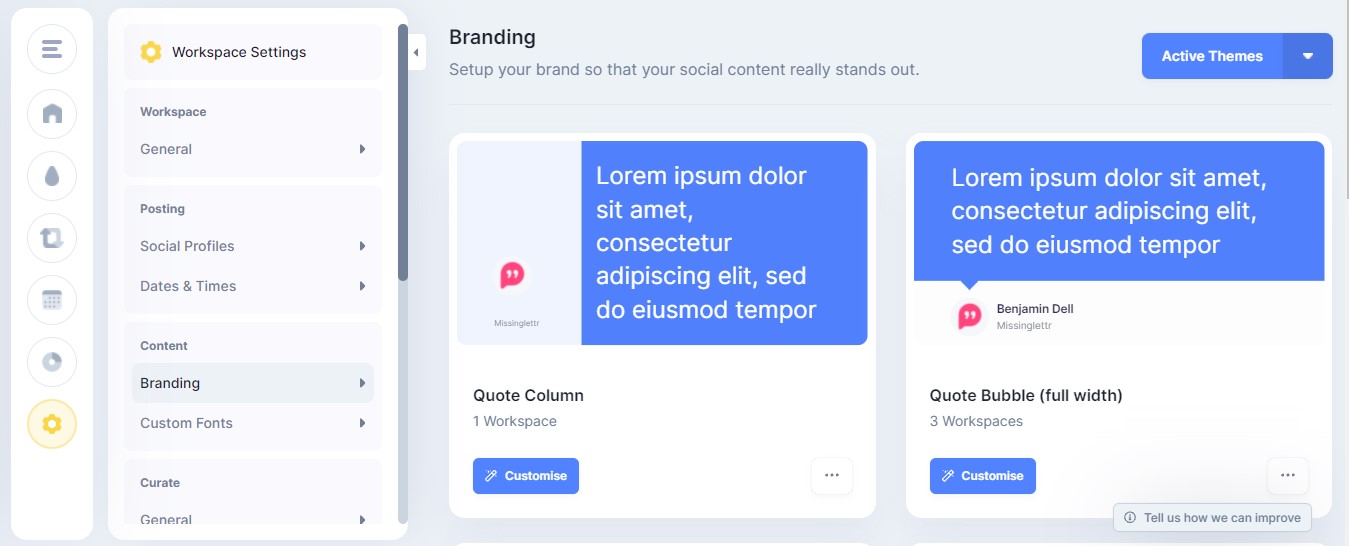
This page is organized into three tabs:
- Active Themes
- My Theme Library
- Browse Available Themes
1. Active Themes
The templates under this tab are the templates that will be available for campaign creation in this workspace.
Click the three dots and "Theme settings" to update your basic theme details, including brand name, color, author name, and author image.
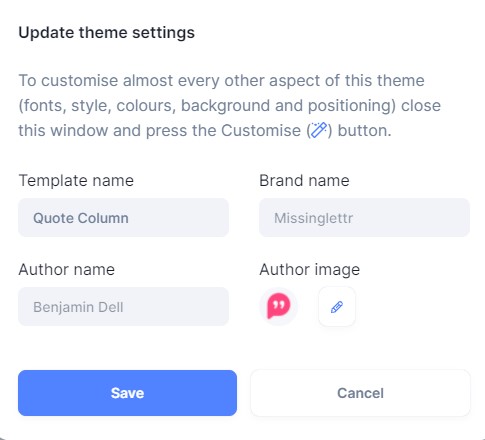
Clicking on the Customize button below the quote bubble template allows you to edit the look of your template - please note that this option is NOT available if you're on the free plan.
You can specifically pick:
- What you want to be used as a background (the original image, a custom image, an image extracted from the post, or a random image from your personal gallery)
- How the speech bubble should look
- The size and style of the text in the speech bubble
Customizing branding templates is further described here: Customizing Quote Bubbles
To remove the template from this workspace, click the three dots and "Remove from workspace".
2. My Themes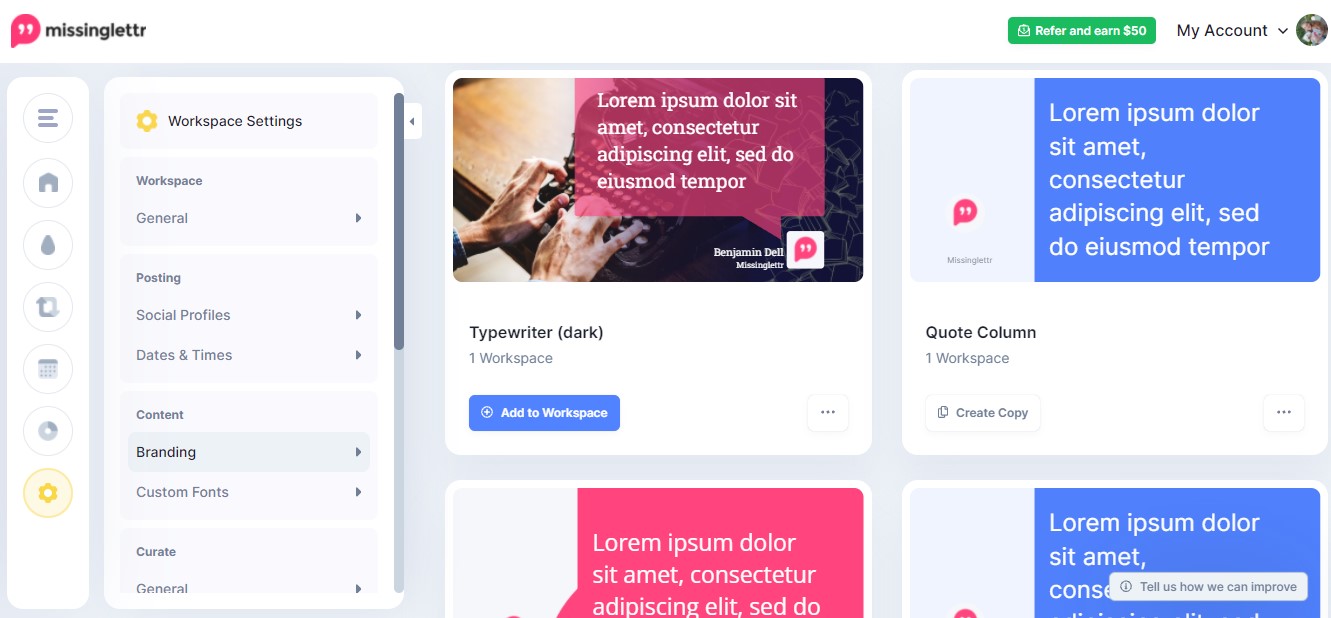
Under this tab you will find all the templates that are available in your account. To use them, click on "Add to workspace" (ex: template on the top left) : this is will the template to the workspace you're in at the moment. If you want to use the template in another workspace, you'll need to do the take the same steps in this other workspace.
Under each template, you can see how many sites share the same branding template. Changing a shared quote bubble template on a workspace will update the quote bubble templates across all workspaces. To prevent this, you can create as many copies of the templates as you need, give them different names and add them to different templates. To be able to create a copy, you first need to add the template to the workspace (ex: template on the top right).
3. Browse Available Themes
You'll find under this tab MissingLettr's branding, that you can use and customize to your liking.
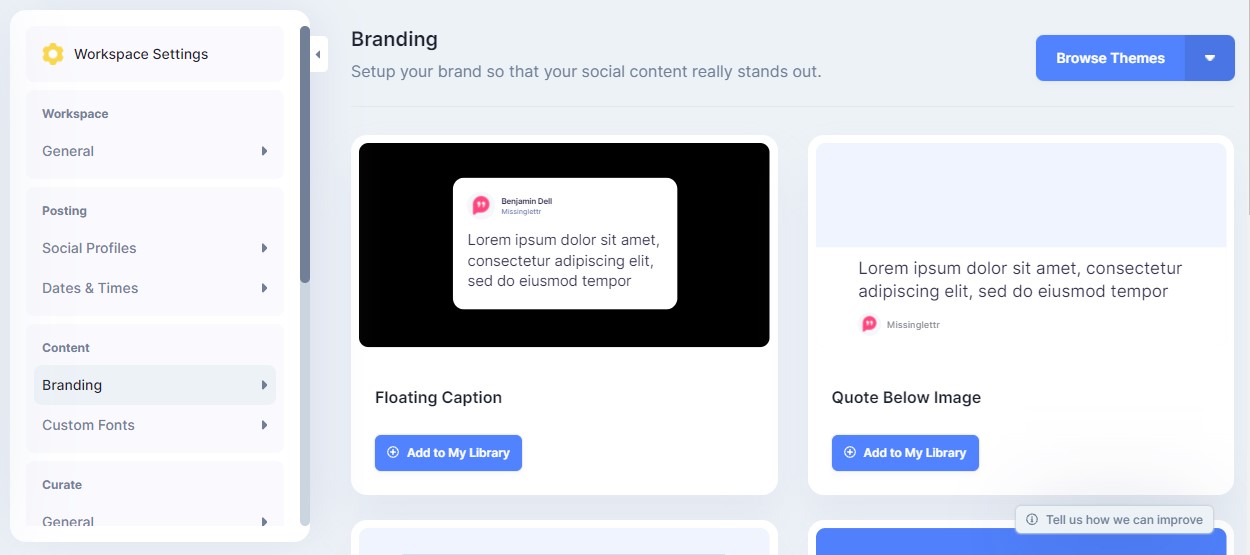
To select one, just add it to your library using the button under each template.
Continue to the next step: Set your schedule templates
Further Reading