Getting started
1 - Set Up your Missinglettr Workspace
2 - Connect your Social Media Account
3 - Connect a Content Source
4 - Set up branding for your campaigns
5 - Set up Schedule Templates
6 - Set up Dates and Times for my posts
What is Missinglettr?
Campaigns
Author specific campaigns
Creating and editing content templates
Customize the font for your branding
Customizing Quote Bubbles
Edit an Active campaign
General Settings
How to choose which page or group Missinglettr should send your campaign to
Image guidelines for campaigns
Manual Campaigns
Media assets download
Regenerate a campaign
UTM Parameters support
What is a campaign?
What will happen to my schedule if I pause and then re-approve a campaign?
Which URL shorteners can I use for my campaigns?
Why do most of my posts use the first time slot?
Social media
General
Character limits for different platforms
How to delete a social profile
Which social media accounts can I connect?
Why am I being asked to reauthenticate my social profile?
X
Having problems connecting to Facebook?
I can't connect my Facebook GROUP
I've connected my Facebook PAGE, but nothing is posting
My Facebook timeline is not available for selection
My plain text Facebook post is being published with a link
Medium
Can I connect more than one Medium account?
Draft not sent?
How do I connect my Medium account?
How does Medium reposting work?
Having problems connecting to LinkedIn ?
How to reauthenticate LinkedIn
My LinkedIn company pages are not available for selection
Problem connecting to LinkedIn
Bluesky
Mastodon
Let's get technical
Integrations
Connecting your RSS feed to Missinglettr
Content from my blog posts aren't being extracted
How Google Analytics treats our shortened URLs
How to add your Youtube channel
No content found for a campaign ? Here’s how you can help us recalibrate your webpage
Setup an RSS feed
What's an RSS feed?
Sites
Can I change permissions for my team members?
How can I add/remove team members?
How to add a site
How to remove a workspace
My site's URL isn't being recognized
Payments and billing
Common Questions
Does Missinglettr work with languages other than English?
How long will I wait for a response from Customer Support?
I have a feature suggestion, where can I submit it?
I want to exercise my rights under GDPR
Is Missinglettr GDPR compliant?
Which blogging platforms does Missinglettr work with?
Affiliate
Curate
Curate Auto-Schedule
Curate Quality Guidelines
Do you guarantee a minimum number of shares via Curate?
How likely is it that my Curate content will be shared?
Why is Curate reporting a problem loading my URL?
Analytics
Video Presentation
How to create Drip Campaigns ? [VIDEO]
How to use Curate [VIDEO]
How to use the Analytics [VIDEO]
How to use the Calendar [VIDEO]
How to use the Dashboard [VIDEO]
Tips and tricks for campaign creation [VIDEO]
CreateAI
- All Categories
- Social media
- My Instagram Account is not showing as available for selection
My Instagram Account is not showing as available for selection
Your Instagram Account needs to be a Business Account
Please note that these steps should be followed on a cellphone and not on a laptop
If you have tried to connect your Instagram account to Missinglettr and the profile you want is not showing as available, one of the first things to check is that your account is a Business Account!
Instagram Business Accounts don’t require any official business verification so they are a really simple option for anyone doing any kind of marketing on Instagram. A Business Account provides access to a host of features that personal profiles don’t have.
There are two main types of accounts on Instagram – Personal or Professional. Within the Professional Account type you are either categorized as a Business or a Creator.
When setting up or switching to a Professional account, in the final step you are asked to select whether you are a Creator or Business. To use Missinglettr we need you to select the option for Business.
.jpg)
I think I already have a Business Account?
The easiest way is to check in your Settings.
- Head to your profile page and click the 3 stacked lines in the top right hand corner.
- Then click ‘Settings and Privacy’
- If you already have a Professional account, you'll see ‘Business tools and control’. Click this option, then click "Switch account type". If it says "Switch to personal account" and "Switch to creator account", then you already have a Business account.
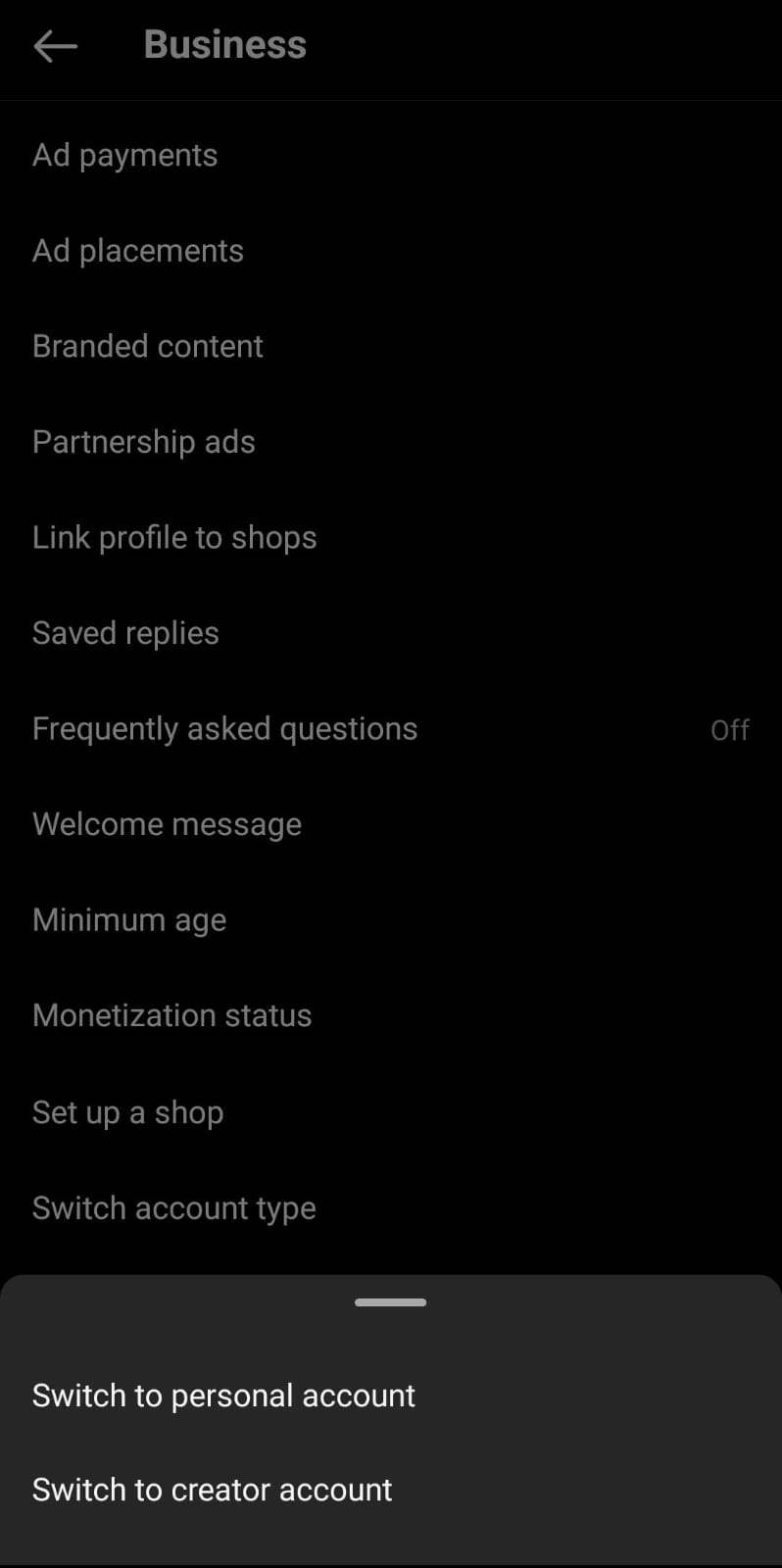
- If you don't see the Business tools, it means you have a Personnal account. In that case, scroll down and click "Account type and tools", then "Switch to professional account".

If you are currently on Personal Account then we recommend switching to a Professional Account, ensuring you select the option for Business when asked.
If you are already on a Professional Account, then click ‘Switch Account Type’ to see which account you are already on. If the options then say ‘Switch to personal account’ or ‘Switch to creator account’ then you know you are already on a Business Account (Hooray!). If not, then you should have the option to ‘Switch to Business Account’ in which case you should select this option.
Linking Instagram to your Facebook page
The final step that is needed to make sure your Instagram page is connected to a Facebook Business Page. After making sure your Instagram is a Business profile :
- Go to your Instagram profile.
- Select "Edit profile"
- Under "Public Business information", select Page.
- Tap "Create Create Facebook Page" or "Connect an existing Page". If you already see the name of your Facebook page, it means it's already connected. You can click on it to change it.
If it still doesn't work
Since Facebook and Instagram are both under Meta, fixing Facebook issues can sometimes fix Instagram issues too. If you still can't connect your Instagram account after following all the previous steps, please refer to this help doc.