Getting started
1 - Set Up your Missinglettr Workspace
2 - Connect your Social Media Account
3 - Connect a Content Source
4 - Set up branding for your campaigns
5 - Set up Schedule Templates
6 - Set up Dates and Times for my posts
What is Missinglettr?
Campaigns
Author specific campaigns
Creating and editing content templates
Customize the font for your branding
Customizing Quote Bubbles
Edit an Active campaign
General Settings
How to choose which page or group Missinglettr should send your campaign to
Image guidelines for campaigns
Manual Campaigns
Media assets download
Regenerate a campaign
UTM Parameters support
What is a campaign?
What will happen to my schedule if I pause and then re-approve a campaign?
Which URL shorteners can I use for my campaigns?
Why do most of my posts use the first time slot?
Social media
General
Character limits for different platforms
How to delete a social profile
Which social media accounts can I connect?
Why am I being asked to reauthenticate my social profile?
X
Having problems connecting to Facebook?
I can't connect my Facebook GROUP
I've connected my Facebook PAGE, but nothing is posting
My Facebook timeline is not available for selection
My plain text Facebook post is being published with a link
Medium
Can I connect more than one Medium account?
Draft not sent?
How do I connect my Medium account?
How does Medium reposting work?
Having problems connecting to LinkedIn ?
How to reauthenticate LinkedIn
My LinkedIn company pages are not available for selection
Problem connecting to LinkedIn
Bluesky
Mastodon
Let's get technical
Integrations
Connecting your RSS feed to Missinglettr
Content from my blog posts aren't being extracted
How Google Analytics treats our shortened URLs
How to add your Youtube channel
No content found for a campaign ? Here’s how you can help us recalibrate your webpage
Setup an RSS feed
What's an RSS feed?
Sites
Can I change permissions for my team members?
How can I add/remove team members?
How to add a site
How to remove a workspace
My site's URL isn't being recognized
Payments and billing
Common Questions
Does Missinglettr work with languages other than English?
How long will I wait for a response from Customer Support?
I have a feature suggestion, where can I submit it?
I want to exercise my rights under GDPR
Is Missinglettr GDPR compliant?
Which blogging platforms does Missinglettr work with?
Affiliate
Curate
Curate Auto-Schedule
Curate Quality Guidelines
Do you guarantee a minimum number of shares via Curate?
How likely is it that my Curate content will be shared?
Why is Curate reporting a problem loading my URL?
Analytics
Video Presentation
How to create Drip Campaigns ? [VIDEO]
How to use Curate [VIDEO]
How to use the Analytics [VIDEO]
How to use the Calendar [VIDEO]
How to use the Dashboard [VIDEO]
Tips and tricks for campaign creation [VIDEO]
CreateAI
- All Categories
- Let's get technical
- No content found for a campaign ? Here’s how you can help us recalibrate your webpage
No content found for a campaign ? Here’s how you can help us recalibrate your webpage
 Updated
by MissingLettr Team
Updated
by MissingLettr Team
When adding a content source to create a Drip Campaign, MissingLettr needs to know where to look in the blogpost. Usually, this is handled automatically, but if you’re not seeing great results, or if you get the error message “No content found”, it probably means that we don’t have the right information to extract the content from your blog post. Keep reading to resolve this.
A web page is (most of the time) built in HTML, the standard markup language for documents designed to be displayed in a web browser. This language uses tags to create the different sections of the website. Tags consist of element names surrounded by < and >, for example <head>, <body>.
In the <body>, we will have different Content Division elements : <div>, that will allow us to structure the body content. Each <div> has either an ID or a class that is unique to that content division element.
For MissingLettr to be able to retrieve the content from your blog post, we need to know in which <div> it’s located, and therefore, we need the ID/class name of that <div>. If you don’t have a <div> with a unique ID or class name, you’ll need to create one.
- To visualize the HTML code, click right and select Inspect element.
The part on the right is where you will need to find the container we’re looking for.
If you pass your mouse pointer on the code, it will highlight the part of the web page it’s associated with. For example, the image below is associated with this part of the code :
- Browse the code until you find the part that’s associated with the content (the text) of the blog post. Make sure it doesn’t include the comment section, or content from the sidebar or footer.
- Create a content division element to wrap this part of the code. You can either create :
- A <div> with an ID :
<div id="MyID" >
[HTML code for your blogpost]
</div>
- A <div> with a class name :
<div class="MyClassName" >
[HTML code for your blogpost]
</div>
You need to make sure this ID/class name is unique. To do that, do ctrl+f, copy and paste the ID/class name and make sure there’s only one occurrence.
Once you created the <div>, you will need to reach out to us with the ID or unique class so that we can recalibrate your account using that information.