Getting started
1 - Set Up your Missinglettr Workspace
2 - Connect your Social Media Account
3 - Connect a Content Source
4 - Set up branding for your campaigns
5 - Set up Schedule Templates
6 - Set up Dates and Times for my posts
What is Missinglettr?
Campaigns
Author specific campaigns
Creating and editing content templates
Customize the font for your branding
Customizing Quote Bubbles
Edit an Active campaign
General Settings
How to choose which page or group Missinglettr should send your campaign to
Image guidelines for campaigns
Manual Campaigns
Media assets download
Regenerate a campaign
UTM Parameters support
What is a campaign?
What will happen to my schedule if I pause and then re-approve a campaign?
Which URL shorteners can I use for my campaigns?
Why do most of my posts use the first time slot?
Social media
General
Character limits for different platforms
How to delete a social profile
Which social media accounts can I connect?
Why am I being asked to reauthenticate my social profile?
X
Having problems connecting to Facebook?
I can't connect my Facebook GROUP
I've connected my Facebook PAGE, but nothing is posting
My Facebook timeline is not available for selection
My plain text Facebook post is being published with a link
Medium
Can I connect more than one Medium account?
Draft not sent?
How do I connect my Medium account?
How does Medium reposting work?
Having problems connecting to LinkedIn ?
How to reauthenticate LinkedIn
My LinkedIn company pages are not available for selection
Problem connecting to LinkedIn
Bluesky
Mastodon
Let's get technical
Integrations
Connecting your RSS feed to Missinglettr
Content from my blog posts aren't being extracted
How Google Analytics treats our shortened URLs
How to add your Youtube channel
No content found for a campaign ? Here’s how you can help us recalibrate your webpage
Setup an RSS feed
What's an RSS feed?
Sites
Can I change permissions for my team members?
How can I add/remove team members?
How to add a site
How to remove a workspace
My site's URL isn't being recognized
Payments and billing
Common Questions
Does Missinglettr work with languages other than English?
How long will I wait for a response from Customer Support?
I have a feature suggestion, where can I submit it?
I want to exercise my rights under GDPR
Is Missinglettr GDPR compliant?
Which blogging platforms does Missinglettr work with?
Affiliate
Curate
Curate Auto-Schedule
Curate Quality Guidelines
Do you guarantee a minimum number of shares via Curate?
How likely is it that my Curate content will be shared?
Why is Curate reporting a problem loading my URL?
Analytics
Video Presentation
How to create Drip Campaigns ? [VIDEO]
How to use Curate [VIDEO]
How to use the Analytics [VIDEO]
How to use the Calendar [VIDEO]
How to use the Dashboard [VIDEO]
Tips and tricks for campaign creation [VIDEO]
CreateAI
Table of Contents
- All Categories
- Getting started
- 6 - Set up Dates and Times for my posts
6 - Set up Dates and Times for my posts
 Updated
by MissingLettr Team
Updated
by MissingLettr Team
You’ll find all you need in the “Dates & times” option on your “Settings” tab.
Here, you’ll be able to specify a timezone for your campaigns as well as days of the week when Missinglettr is allowed to post to your social media.

When a day is marked in green, it means Missinglettr can schedule posts on that day of the week. If the day is white, Missinglettr won't be able to schedule posts on that day of the week. If you wish to prohibit Missinglettr from posting on specific days, you can do that with the blacklist option.
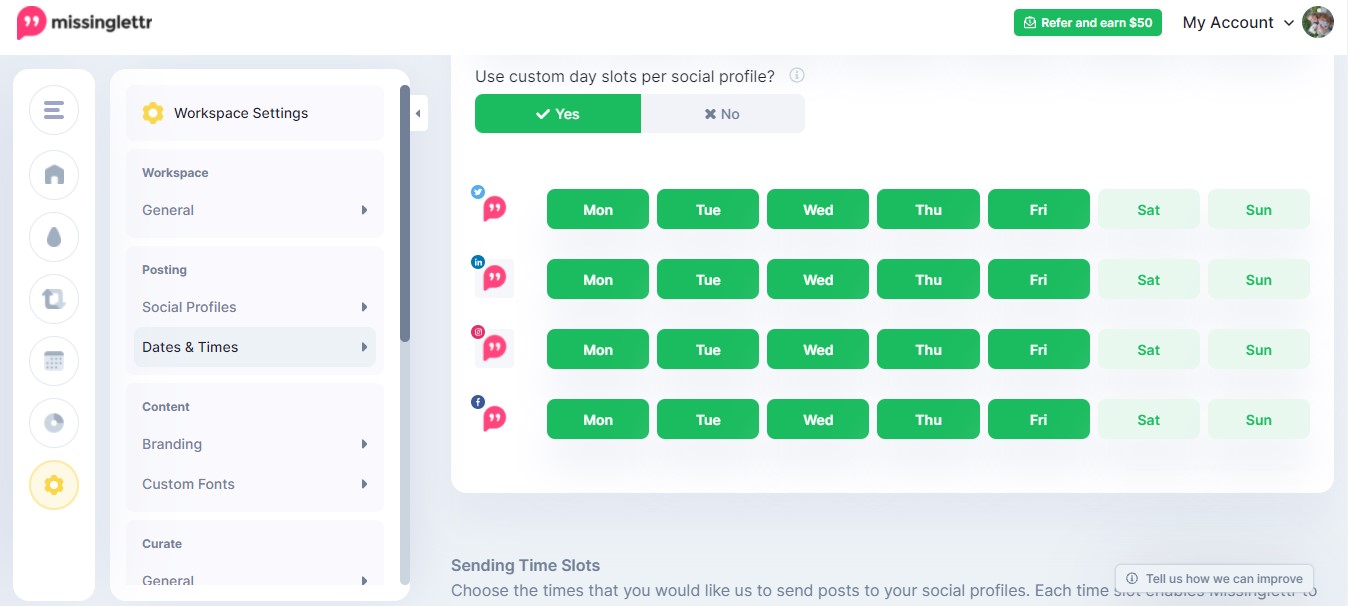
You can also choose custom day for each of your social profiles. On the example above, MissingLettr is allowed to send post to every social profiles on weekdays, but not on weekends.
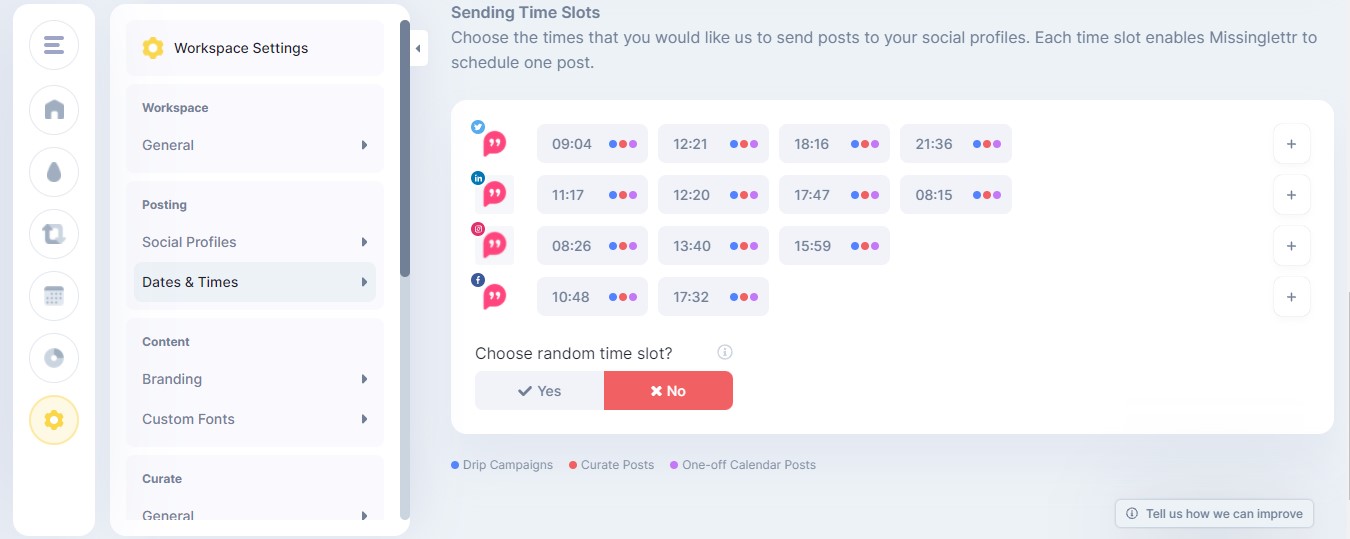
An important setting are the Sending time slots : for each social account, you can pick the time slots when you want your content to go out to specific social accounts.
In the example above, all the time slots can be used for any type of post. However, you can choose whether you want the time slot to be reserved for a Drip campaign post (blue dot), a Curate post (red dot) or a One-off Calendar post (purple dot). To do that, when creating/modifying the time slot, select only the type of post you want the time slot to be for :
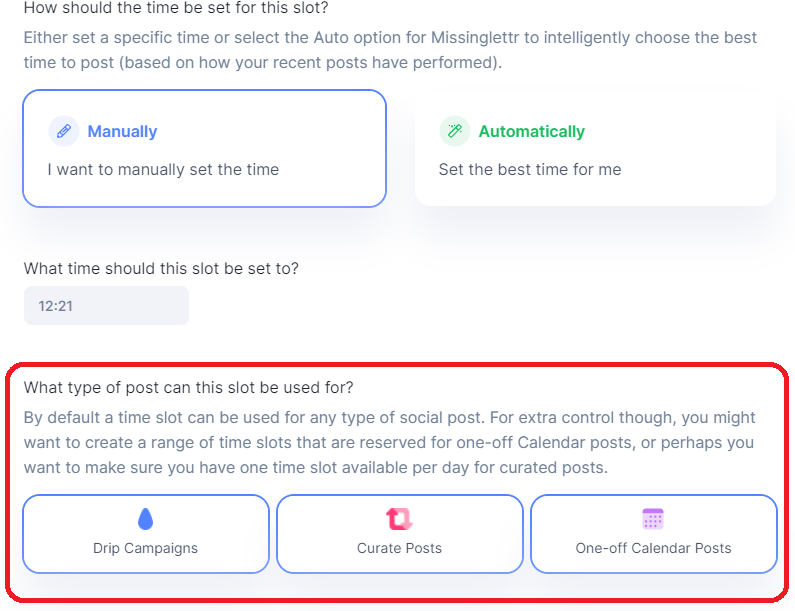
Each time slot can be claimed by a single post. If you define four open time slots, that means that Missinglettr will only be allowed to schedule up to four posts on any given posting day.
A single social profile can have up to 33 post slots. However, we don't recommend having more than 24 time slots for a single social profile.
That's it, you're ready to launch your first campaign !
You can go to the next category: Campaigns
Further Reading